Web design is unique because it takes both a designer and a user to make it work. After all, the whole purpose of putting a design on an interactive medium like a computer is so that users can, well, use it. Interaction is also a good measure for how engaged a site visitor is because if they’re interacting, they’re paying attention. Good interactive web design will compel the user to engage with a website, scroll down and consume more content, to navigate to other pages, to share with a friend and, of course, to click that call-to-action button.
One of the challenges interactive web designs face is that there are so many ways a user can interact with a page, and even more ways that the page can respond. Some interactive designs will create a seamless user experience, giving the user feedback and directing them on what to do next. Some will be less obvious, the responses mismatched to the user’s action, or worse, nonexistent.
In order to learn how to tell a good interactive website experience from a bad one, we’re going to take our lessons from the pros. Here, we’ve compiled 6 useful tips for interactive web design by rounding up some of our favorite examples and discussing what makes them work.
1. Take advantage of loading screen time
Loading can be one of the biggest obstacles to the web browsing experience. A business can put so much money and effort into building an outstanding, beautiful website, but if it takes more than two seconds to load, research has shown that the visitor becomes exponentially more likely to leave before seeing any of it. It’s fair to assume that users experience loading as a negative experience.
But loading screens can also be an opportunity. If you have the user’s attention, why not make the most of it? These moments provide an unexpected and, therefore, extra special opportunity to impress users through animations. They’re a novelty chance to show off brand personality and engage and excite users. Often, these animations actually give the user a sense of progress with a loading bar (or something similar) to demonstrate how much time remains before the user accesses the next page.
Ideally, these loading screens offer users something to do, such as a game to play while they wait, which creates a fun, interactive experience.
The point is that loading doesn’t necessarily mean a negative experience for the user. They don’t even have to only be quick and painless—sometimes, they’re the most exciting part of a website.
2. Organize information through animated scrolling
Scrolling is one of the simplest and most intuitive interactions that a user can make. But just because the user might not think about scrolling, doesn’t mean the web designer shouldn’t be! There are plenty of ways that designers have capitalized on scrolling animations to give the user a sense of dynamic movement throughout a website. Let’s go over some common ones.
Scroll-triggered animation
A popular technique has been to trigger specific animations to activate as the user scrolls through the website. It’s pretty magical in bringing visuals to life and it creates the illusion that the page the user is accessing is actually being built up, in real-time, in response to their interaction.
Parallax scrolling (aka asymmetrical scrolling)
A similar technique that has been gaining traction is parallax scrolling. This type of movement involves saying two objects on a screen moving at two different speeds, as the user scrolls down the page. The result is a simulation of the 3D depth of movement, as foreground objects usually move faster than background objects.
Scrolling page transitions
And finally, designers can use full page transitions, in which the traditional smooth scroll is replaced with either a jump to the next screen or a wholesale page change. This can create a dramatic effect, introducing not only new page elements but sometimes an entirely different color scheme, making the website feel brand new with every scroll.
Overall, these scrolling animations give users important feedback on their interaction—letting them know that they’ve just entered a new section of the website and should expect a change in the type of information being delivered. In short, they provide clear hierarchy and organization in an impressive, interactive package.
3. Breakup vertical movement with sliders and carousels
Carousels are so-called because they condense website content into rotating sections that the user can cycle through, much like the turnstile motion of a real-life carnival counterpart.
They are becoming more common on websites due to the increasing popularity of swiping interactions in mobile apps. Because they are essentially a form of horizontal scrolling, they provide the user a much-needed break from the endless monotony of vertical scrolling.
But this is not the only reason why you might want to break up vertical movement. As we mentioned earlier, users tend to associate downward scrolling with progressing to a new part of the website. Carousels and sliders, on the other hand, allow web designers to incorporate more context to each section since the user isn’t technically leaving them.
This means rather than cluttering the page with all the necessary information at once, carousels collapse site elements into more bitesize segments, allowing the user to cycle through them bit by bit.
This works best when the content is similar in format, so group together either product images, profiles or customer testimonials, etc. They’re also useful for showcasing variations, such as products that come in different colors. In terms of animating these carousels, styles range from straightforward left-to-right transitions to card shuffling, to a rotating wheel animation that’s reminiscent of retro viewmaster slides.
4. Blow up the navigation menu
Like swiping, hamburger menus are another common trend of mobile/app design that has made its way onto desktop websites. Even if the hamburger icon itself is not present, users are generally familiar with the idea that the navigation does not need to be displayed at all times. Users know that it’s there and that they can interact with it when needed. Hiding the menu can give the rest of the web page space to breathe and at the same time, the menu’s reveal is yet another interactive web design opportunity.
Since users are now choosing to pull up the menu, many designers are answering that call with navigation that takes over the entire screen. This allows for big typography, descriptive images and snazzy hover animations.
Going big with menu interaction makes sense: navigation is all about control. The user is effectively steering the ship and emphasizing the menu helps the user visualize the weight of their power over the page. All in all, menu designs are staying hidden until needed, at which point they become larger than life. If you ask me, it’s a nice change from the grey top-of-the-screen, nested lists of yore.
5. Replace forms with user questionnaires
One of the most onerous parts of interacting with a website is entering information. Users are generally wary of giving out their information on a website. The best way to mitigate this is by making the process less like filling out a form at the doctor’s office and more like a get-to-know-you question-and-answer session.
To this end, many websites are transforming the onboarding process into interactive questionnaires, where questions are phrased in clear and personable ways, using multiple choice answers where appropriate to lessen the interactive burden on the user. Posing these questions one at a time keeps the user from feeling overwhelmed and more like they are participating in a back and forth conversation.
In fact, a prime example of this technique in action has come from tax services like some tax preparation companies who break down tax forms into simple, easy-to-understand questions. This is especially helpful for services that have multiple potential products to sell to a site visitor and need to help narrow down their choices by understanding their needs, tastes, budget, and more.
6. Don’t neglect micro-interactions
When it comes to animation in interactive web design, the small movements are what really sell it. And when you consider that the purpose of a website’s animation is often feedback (like letting the user know what they can and can’t interact with or whether they’ve done the right thing), it makes sense that this feedback works best on a subconscious level.
Animations that draw too much attention to themselves can be distracting to the user, overshadowing whatever feedback they were meant to impart in order to show off the animator’s skill. This is where micro-interactions come in.
Micro-interactions are a broad category that describes all of the little ways that a user might interact with a page. Some examples of micro-interactions include hovering over something, closing out of a window, pulling to refresh, and clicking icons such as star ratings, bookmarks, notification bells or add to cart.
In terms of animating micro-interactions, some popular styles include turning a button green, transforming an icon into a checkmark, or an outgoing circle that accompanies a click like an adorable, baby shockwave. The goal is to let the user know that they’ve made a successful change to the page and the design of micro-interactions should be simple and satisfying to this end.
Interactive web design is a good web design
At the end of the day, interactive web design is what the internet was made for. Out of the many reasons a visitor might have to check out a website, they are ultimately there to interact, not just to find the information they need but to experience it. This is why a website that fails to capitalize on these interactions can easily get lost in the competition. The tips we’ve provided here are a great place to start to make sure this doesn’t happen.
Article Provided By 99 Designs
![]()
If you would like to discuss Your Logo with Mojoe.net or your website’s analytics, custom logo designs, social media, website, web application, need custom programming, or IT consultant, please do not hesitate to call us at 864-859-9848 or you can email us at dwerne@mojoe.net.
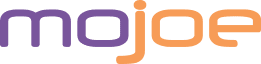
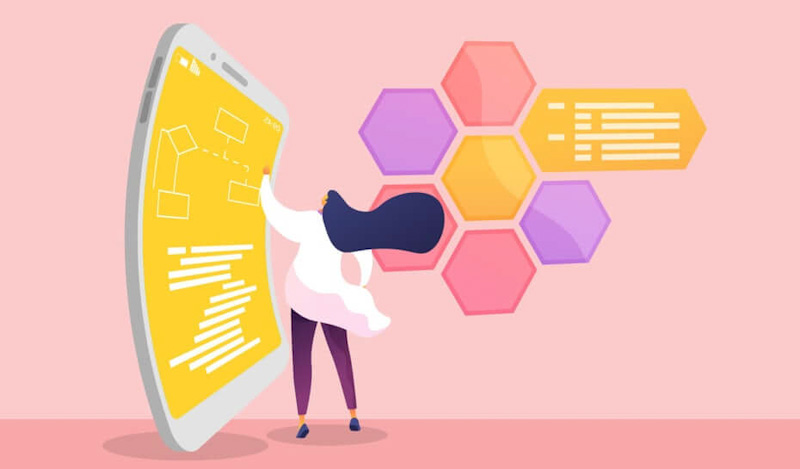
Recent Comments