Approximately two-thirds of all internet searches worldwide are made through the market leader, Google. With billions of daily visitors, the search engine giant has evolved into the central interface of the World Wide Web. For those running professional internet projects, a presence in Google’s search results is a fundamental prerequisite for a successful online business. And websites are only found on the search engine if they’re listed in Google’s index. There are two options for those who want to be listed in the database: either you wait for a search engine crawler to pick up on your webspace through an external link, or you take matters into your own hands by submitting your site to Google yourself. We’ll show you how this latter step works in the paragraphs below.
Times went: entering a website without Google registration
It was once possible to submit a site to Google without having to identify yourself with a Google account. This process was quick and easy to complete. All you had to do was visit the Google webmaster page and choose the “Submit URL” tool. However, Google had to stop this feature because some submitters misused submit URLs to artificially improve their search engine ranking. The following video describes how the tool worked.
In order to protect your privacy, the video will not load until you click on it.
Create a Google account
To submit your URL to Google, you first have to log on to Google’s start page and create an account; signing up for one is completely free of charge. Click the ‘sign in’ button and then select ‘create account’. Google will then take you through the registration process. Skip this step if you’re already registered with Google.
Start Google Search Console
The Google Search Console is available at the following address:
search.google.com/search-console
You will also need to log in there before proceeding to the dashboard.
Submit site to Google
In the Google Search Console you register your website in the left sidebar. To do this, click on the “add property” button. A cursor appears at the same position. As already explained above, enter the entire URL of your domain or webpage there. Then click on the “+ add property” button to submit your indexing request.
Integrate apps
If you have an Android app whose ranking you would like to improve, it is also worth submitting it to Google via the Search Console. First, publish the app to Google Play Store. Then visit the Search Console website and sign in with your Google Play account. You need an account that has administrative rights to the app.
You will find a button to the left of the Search Console input field. By default, this is labeled “website.”. Click the button and select the second option from the drop-down menu: Android app. Enter the root URI of your app in the input field:
com.[package name].app (for example: com.testApp.app)
The tool now checks whether you are authorized to manage the app. If so, it automatically confirms the “property” in the search console. You should receive a confirmation e-mail after two days at the latest.
Automatically register site
Websites are changing. Google crawls your domain regularly once you have registered, but a sitemap systematically informs the crawling system about new web pages. It also provides metadata that helps crawlers react more quickly to changes anyd errors.
First, submit your website and URL to Google as described. Then there are three ways you can request Google to index your sitemap:
Open your robots-txt file. Enter the following statement anywhere: Sitemap: [myDomain.com]/my_sitemap.xml
The next time it crawls, Google will find your sitemap at this address
If your sitemap can be accessed via the iInternet, use the GET command in the ping tool: www.google.com/ping?sitemap=[complete URL of the sitemap]
Submit your sitemap via the Search Console. To do this, create a “Sitemaps report” for your property.
3 ways to be present and grow online
Get found with your own domain. Build trust with your own email address. Reach visitors with your own website.
Prospects of manually indexing your site with Google
During registration, Google informs applicants that the submitted URL will not automatically be accepted into the search index. Addresses transferred to Google are crawled by search bots within a matter of a few days and checked for their relevance. Once it’s determined that your website has been set up according to Google’s guidelines for webmasters, then nothing should stand in the way of completing a successful registration. You can check whether your URL is listed with Google by executing a simple site search. Just enter the following search into Google’s search bar:
site:www.yourdomain.com
The search operator site, instructs Google to display all the indexed URLs with the respective domain in the search engine results pages. Should the site search fail to yield the desired result despite the indexing submission, then the next step is to rule out a failed indexing attempt due to technical reasons. The file robots.txt, the HTML meta tag “nofollow”, and the canonical tag are all common culprits in such cases.
Additional information on registering your website with Google and potential problems you may run into when indexing are covered in this video:
In order to protect your privacy, the video will not load until you click on it.
Bing and Yahoo!—indexing: how to submit your website on Bing and Yahoo!
Even if Bing and Yahoo occupy a considerably smaller portion of the US market, it’s still worth making sure you’re listed with these search engines as well; these alternatives have been gaining ground on Google over the last few years.
In July 2016 they made up 13% of the search engine market share, as the following infographic shows.
Search engine market shares worldwide
Baidu and Google are the market leaders of search engines (Source: Statista Digital Market Outlook / StatCounter).
And given that Bing and Yahoo created a joint advertising network in 2010, registering your website on both search engines only requires a single registration process.
Creating a Microsoft account
Log on to Bing.com and sign up for a free Microsoft account. Click on the ‘Sign in’ button in the upper-right corner of the screen, and the click on ‘Microsoft account’. Enter the information required for a registration.
Getting started with Bing Webmaster Tools
Once you’ve successfully registered your account, you’ll also have access to the various Bing Webmaster Tools. Like Google, Bing users are also prompted to enter their website’s URL when indexing and then are required to verify themselves as the site’s owner.
Entering the website
Via ‘configure my site’, you can forward your sitemap to Bing and Yahoo. Generally, it only takes a few days for your website to be indexed by the search engine. During this process you’re able to check the status of your application.
Enter website and sitemap
Click on the button (at the bottom of the picture) “Add website” to open a form. In the form you can configure the search settings and warnings via information about your website. You can also send the sitemap of your website to Bing and Yahoo. To do this, enter the complete URL of the sitemap in the “Add Sitemap” field. Usually it only takes a few days until your website is indexed by the search engine. You can check the current status using the status messages.
Prospects of manually indexing with Bing and Yahoo!
As is the case when registering a website with Google, the prospects of a successful application with Bing and Yahoo! depend on whether the sent URL adheres to the advertising networks policies. Find out more about these guidelines in Bing’s Help Center.

If you would like to discuss Your Website’s SEO with Mojoe.net or your website’s analytics, custom logo designs, graphic design, social media, website, web application, need custom programming, or IT consultant, please do not hesitate to call us at 864-859-9848 or you can email us at dwerne@mojoe.net.
Artilce Provided by: Digital Guid Ionos
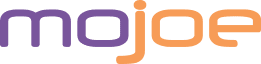
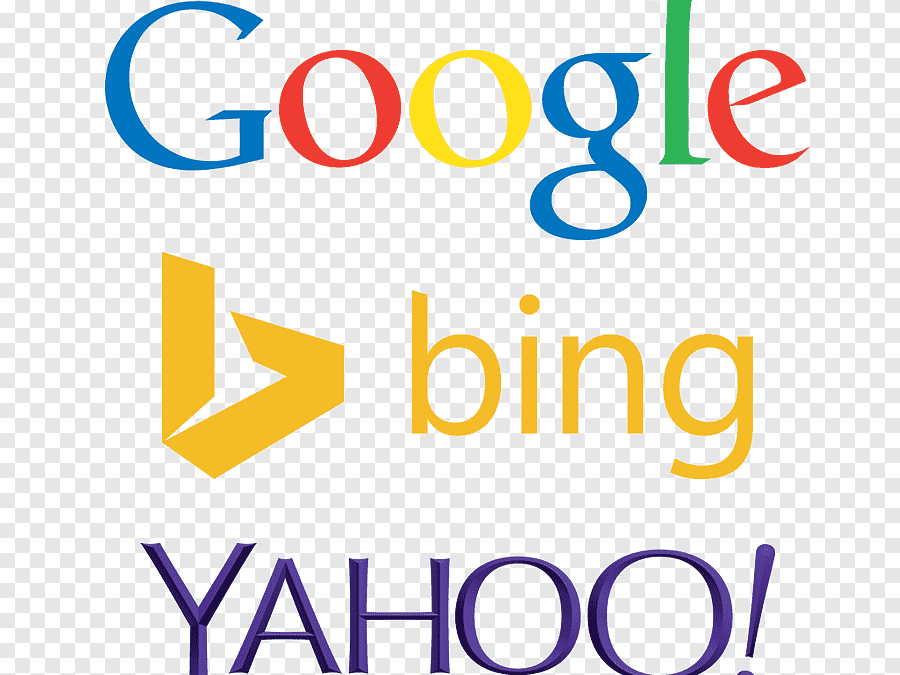
Recent Comments